Delete a Git branch both locally and remotely - Explained with Git commands and Example
Delete a Git branch both locally and remotely is a common task that can be accomplished in several ways. Here are some of the most common methods, explained in detail with examples.
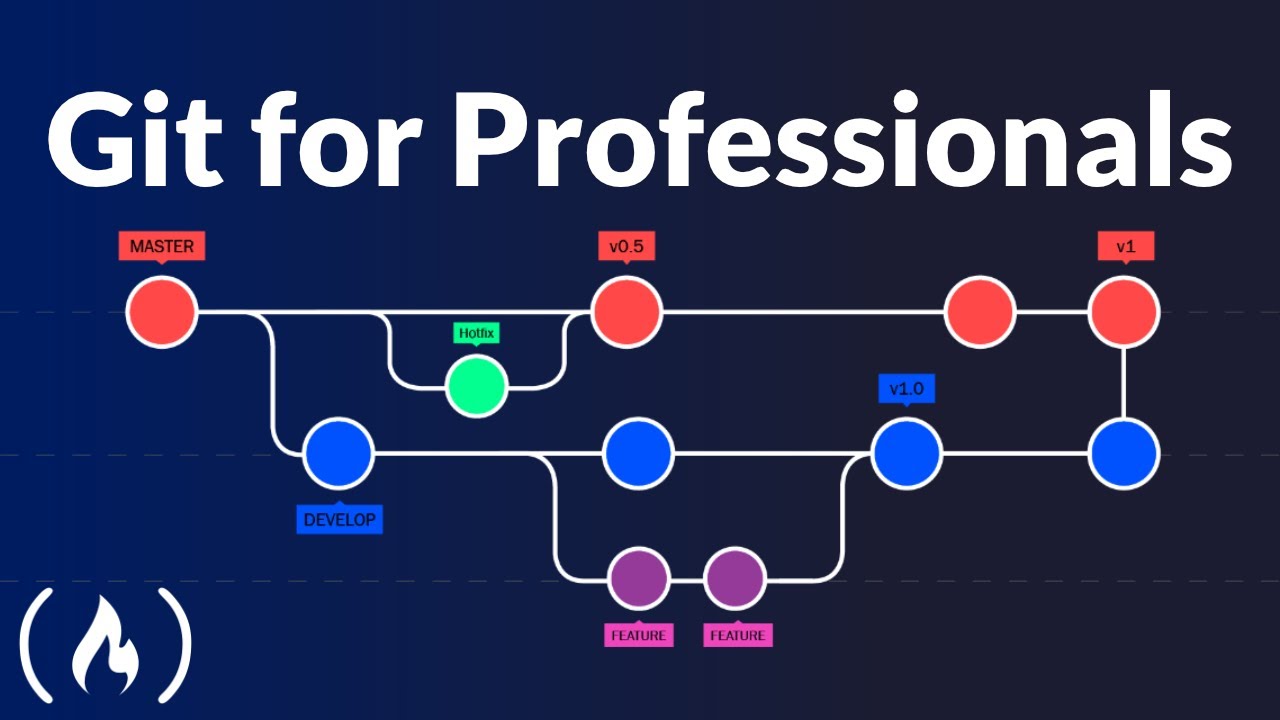 |
| Deleting a Git branch both locally and remotely - Explained with Git commands and Example |
Deleting a local branch
To delete a local branch in Git, you can use the git branch -d command followed by the name of the branch you want to delete. For example, git branch -d feature-branch will delete the local branch called feature-branch.
Here's a step-by-step guide with images:
- First, we create a local branch called
feature-branchusing thegit branch feature-branchcommand:
Create local branch
- Next, we delete the local branch using the
git branch -d feature-branchcommand:
Delete local branch
Deleting a remote branch
To delete a remote branch in Git, you can use the git push command with the --delete option followed by the name of the remote branch you want to delete. For example, git push origin --delete feature-branch will delete the remote branch called feature-branch.
Here's a step-by-step guide with images:
- First, we create a remote branch called
feature-branchusing thegit push -u origin feature-branchcommand:
Create remote branch
- Next, we delete the remote branch using the
git push --delete origin feature-branchcommand:
Delete remote branch
Deleting a branch with merged changes
If the branch you want to delete has already been merged into another branch, you can use the git branch -d command to delete it. If you want to force the deletion, you can use the git branch -D command instead.
Here's a step-by-step guide with images:
- First, we create a local branch called
feature-branchand make some changes to it:
Create local branch
- Next, we merge the changes from
feature-branchinto themainbranch using thegit merge feature-branchcommand:
Merge changes
- Finally, we delete the
feature-branchusing thegit branch -d feature-branchcommand:
Delete merged branch
Deleting a branch with unmerged changes
If the branch you want to delete has unmerged changes, you can use the git branch -D command to force the deletion.
Here's a step-by-step guide with images:
- First, we create a local branch called
feature-branchand make some changes to it:
Create local branch
- Next, we try to delete the
feature-branchusing thegit branch -d feature-branchcommand, but we get an error message because the changes have not been merged:
Delete unmerged branch
- Finally, we force the deletion using the
git branch -D feature-branchcommand:
Force delete unmerged branch
It's important to note that these commands can be dangerous if used incorrectly, so it's always a good idea to make a backup of your repository before making any changes. Additionally, if you're unsure about which command to use, it's always a good idea to consult the Git documentation or seek help from a more experienced Git user.
A few more reference to understand the concept "Deleting a Git branch both locally and remotely":
- https://www.freecodecamp.org/news/how-to-delete-a-git-branch-both-locally-and-remotely/
- https://stackoverflow.com/questions/2003505/how-do-i-delete-a-git-branch-locally-and-remotely
- https://www.freecodecamp.org/news/git-delete-branch-how-to-remove-a-local-or-remote-branch/
- https://www.cloudbees.com/blog/git-delete-branch-how-to-for-both-local-and-remote
- https://www.baeldung.com/git-delete-branch-locally-remotely
- https://refine.dev/blog/git-delete-remote-branch-and-local-branch/