What’s new in Windows Forms in .NET 6.0 Preview 5
23 June 2021In this post we are going to talk about what’s new in Windows Forms runtime in .NET 6.0 Preview 5.
Application-wide default font
.NET Framework and Windows Forms were designed and built in a completely different world from today – back when CRT monitors still largely maxed out at 1024×768, and “Microsoft Sans Serif” was the default font on Windows.
However, nothing is ever set in stone, and even fundamental properties like default font change once in a while. Windows Vista received a fair share of UI updates, including the default font, which was changed to Segoe UI. But this wasn’t something that could be changed in .NET Framework, and it continued using Microsoft Sans Serif as the default font.
Fast forward to 2018 and .NET Core 3.0, where we were finally able to start modernizing Windows Forms. We changed the font to Segoe UI in dotnet/winforms#656, and quickly learned that a great number of things depended on this default font metrics. For example, the designer was no longer a true WYSIWYG, because Visual Studio process is run under .NET Framework 4.7.2 and uses the old default font, whereas a .NET application at runtime uses the new font. (Before you ask, we are working on a feature that will address this discrepancy.)
We also learned that the change of font made it harder for some customers to migrate their large applications with pixel-perfect layouts. Whilst we had provided migration strategies, applying those across hundreds of forms and controls could be a significant undertaking.
To make it easier to migrate those pixel-perfect apps in dotnet/winforms#4911 we added a new API to our toolkit:
void Application.SetDefaultFont(Font font)Like many other Application API, this API can only be used before the first window is created, which generally is in the Main() method of the application.
class Program
{
[STAThread]
static void Main()
{
Application.EnableVisualStyles();
Application.SetHighDpiMode(HighDpiMode.PerMonitorV2);
Application.SetDefaultFont(new Font(new FontFamily("Microsoft Sans Serif"), 8f));
Application.Run(new Form1());
}
}An attempt to set the default font after the first window is created will result in an InvalidOperationException.
As a side note, it is easy to go wild with this API, and set the application default font to ‘Chiller, 20pt, style=bold,italic,underline‘, but please be mindful of your end-user experience.
More runtime designers
The Windows Forms SDK consist of two distinct parts:
- the runtime, i.e. the code that executes, open sourced at dotnet/winforms, and
- the designer, which consists of “general designer” (i.e. a designer that developers can embed in their application) and “Visual Studio specific” components, close sourced.
In .NET Framework these two parts lived closely together, and that allowed developers to invoke and use VS-specific functionality in their apps. In .NET Core these two components were split, and now for the most part they evolve independently of each other. With this split, the Visual Studio Designer specific functionality will not be made publicly available because it makes no sense outside Visual Studio. On the other hand, the general designer functionality can be used and useful outside Visual Studio, and in response to our customers’ requests in Preview 5 we have ported a number of API that should enable building a general purpose designer (e.g. a report designer).
With dotnet/winforms#4860 the following designers are now available:
- System.ComponentModel.Design.ComponentDesigner
- System.Windows.Forms.Design.ButtonBaseDesigner
- System.Windows.Forms.Design.ComboBoxDesigner
- System.Windows.Forms.Design.ControlDesigner
- System.Windows.Forms.Design.DocumentDesigner
- System.Windows.Forms.Design.DocumentDesigner
- System.Windows.Forms.Design.FormDocumentDesigner
- System.Windows.Forms.Design.GroupBoxDesigner
- System.Windows.Forms.Design.LabelDesigner
- System.Windows.Forms.Design.ListBoxDesigner
- System.Windows.Forms.Design.ListViewDesigner
- System.Windows.Forms.Design.MaskedTextBoxDesigner
- System.Windows.Forms.Design.PanelDesigner
- System.Windows.Forms.Design.ParentControlDesigner
- System.Windows.Forms.Design.ParentControlDesigner
- System.Windows.Forms.Design.PictureBoxDesigner
- System.Windows.Forms.Design.RadioButtonDesigner
- System.Windows.Forms.Design.RichTextBoxDesigner
- System.Windows.Forms.Design.ScrollableControlDesigner
- System.Windows.Forms.Design.ScrollableControlDesigner
- System.Windows.Forms.Design.TextBoxBaseDesigner
- System.Windows.Forms.Design.TextBoxDesigner
- System.Windows.Forms.Design.ToolStripDesigner
- System.Windows.Forms.Design.ToolStripDropDownDesigner
- System.Windows.Forms.Design.ToolStripItemDesigner
- System.Windows.Forms.Design.ToolStripMenuItemDesigner
- System.Windows.Forms.Design.TreeViewDesigner
- System.Windows.Forms.Design.UpDownBaseDesigner
- System.Windows.Forms.Design.UserControlDocumentDesigner
If you think we missed a designer that your application depends on please let us know at our GitHub repository.
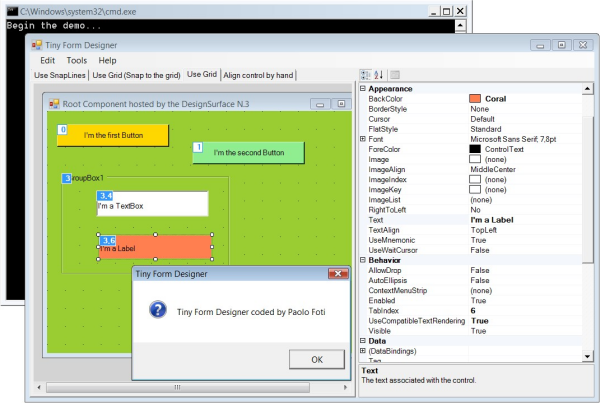
As our test bed we’ve used an awesome sample authored by Paolo Foti.
Why these API weren’t ported initially?
When we were opening sourcing the Windows Forms SDK we needed to prioritize our work based on usage per our telemetry. Now we are porting designer-related API based on customer feedback, and each API request requires a use case that will warrant the work.
Reporting bugs and suggesting features
If you have any comments, suggestions or faced some issues, please let us know! Submit Visual Studio and Designer related issues via Visual Studio Feedback (look for a button in the top right corner in Visual Studio), and Windows Forms runtime related issues at our GitHub repository.
Happy coding!
The post What’s new in Windows Forms in .NET 6.0 Preview 5 appeared first on .NET Blog.
source https://devblogs.microsoft.com/dotnet/whats-new-in-windows-forms-in-net-6-0-preview-5/