Configuring Azure Services and emulators using Visual Studio
Starting with Visual Studio 16.6 Preview 2 the Connected Services tab offers a new experience called Service Dependencies. You can use it to connect your app to Azure services such as Azure SQL, Storage, Key Vault and many others. Wherever possible local emulation options are also available and more are planned for the future.
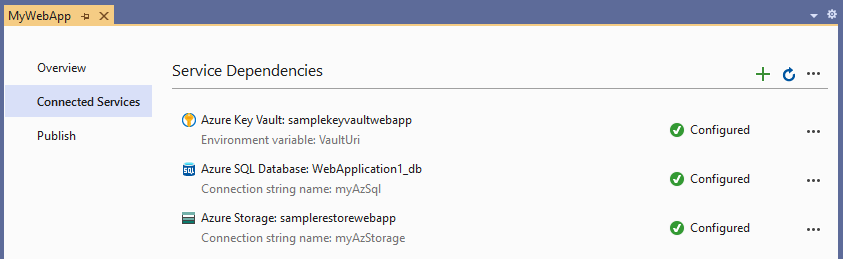
Add a new Service Dependency
You can easily and quickly get the right NuGet packages, start-up code and configuration added to your project for every supported Azure service. You simply click add, pick the service from the list and follow the 2-3 steps in the wizard. Here is an example of adding Azure Cosmos DB
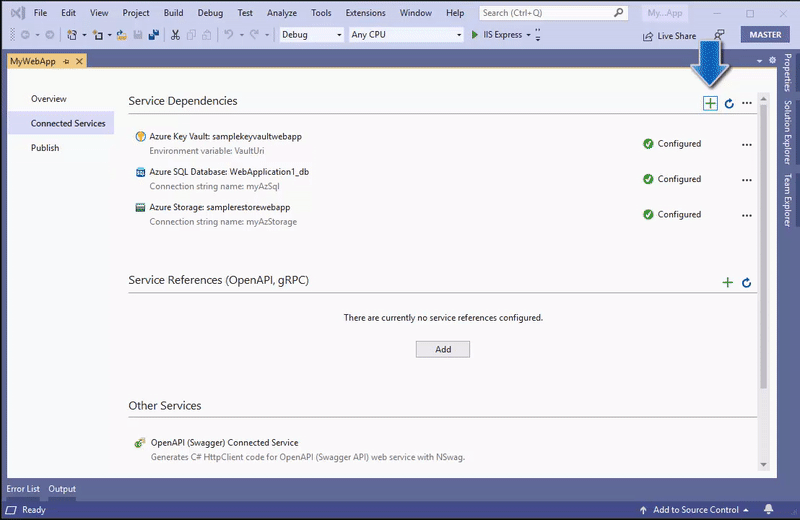
Provision a new instance of an Azure service without leaving the IDE
In the above example we re-used an existing instance of Azure Cosmos DB, but you can also create new instances of all the supported Azure services without leaving the IDE. Here is Azure Cosmos DB again as an example of provisioning Azure resources from within Visual Studio

Configure service dependencies for remote environments
Using Visual Studio to publish your app to Azure App Service gives you the opportunity to configure these dependencies for the remote environment you are publishing to. Right click > Publish on your project in Solution Explorer and go through the wizard to create a new publish profile for Azure App Service. At the end you will see a Service Dependencies list already containing all of your application’s dependencies ready to be configured for this remote environment
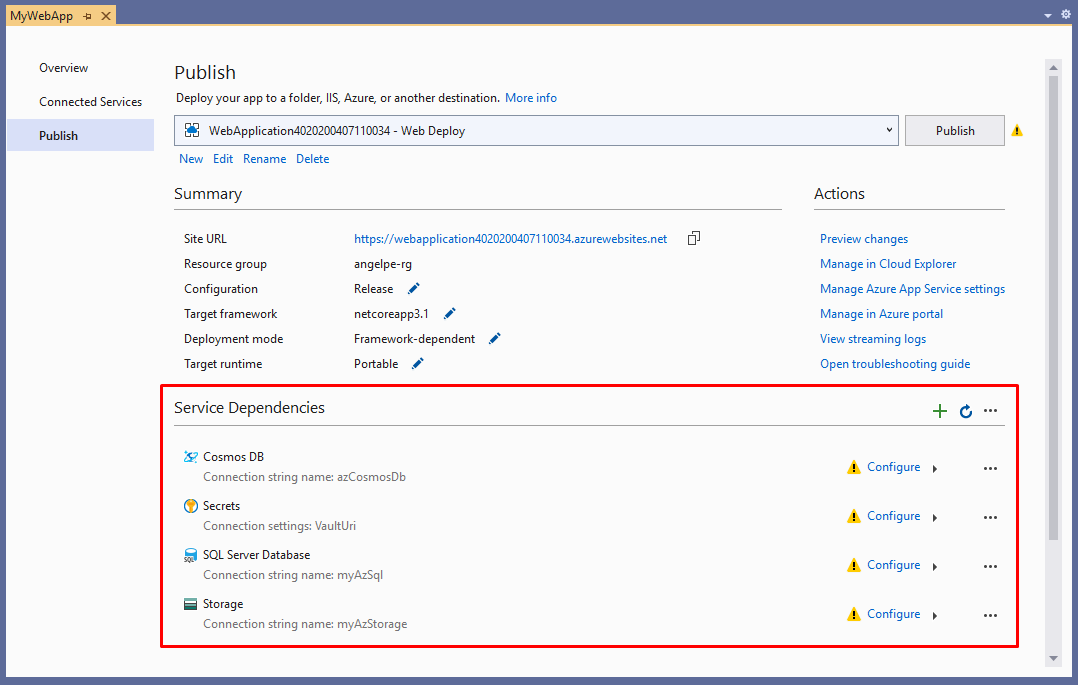
How it works under the covers
To support all of this Visual Studio creates two new files visible in Solution Explorer under Properties called serviceDependencies.json and serviceDependencies.local.json. Both of these files are safe to check in as they do not contain any secrets.
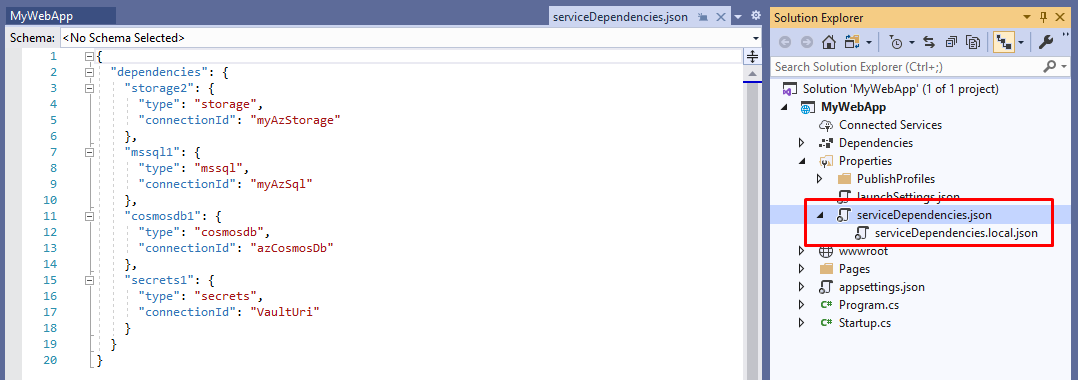
Visual Studio also creates a file called serviceDependencies.local.json.user which is not visible in Solution Explorer by default. This file contains information that could be considered a secret (e.g. resource IDs in Azure) and we do not recommend you check it in.
Service References
While working on the Connected Services tab we took the opportunity to consolidate our UX and make it the new home for the existing OpenAPI & gRPC Service References table. With everything being in one place now we have routed the Right Click > Add > Service Reference… context menu item in Solution Explorer to the consolidated Connected Services tab.
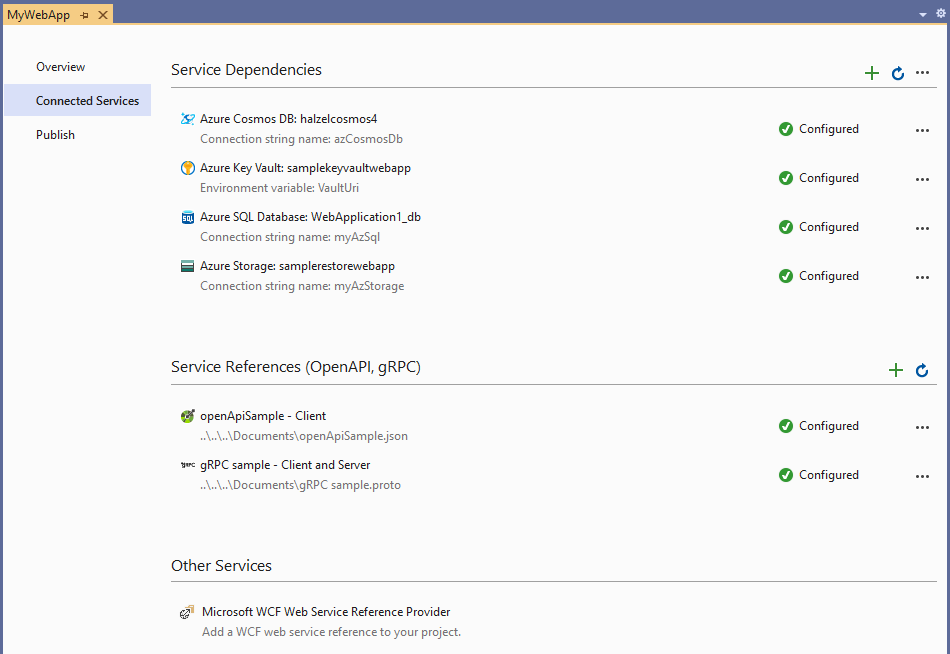
Feedback
Please give all of the above a try and let us know what you think. Do you wish we supported a feature or Azure service that we don’t already? Please let us know! You can submit a new feature suggestion, leave us comments on this post and report any issues you may encounter using the built-in tools.
The post Configuring Azure Services and emulators using Visual Studio appeared first on ASP.NET Blog.